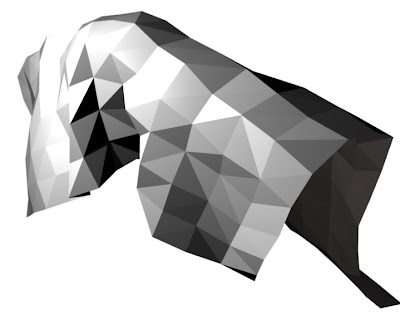The previous model that I did during the interim is too solid, hence I made up my mind to delete the solid plane I created in the facade. Instead I tried to use the cloth concept to develop a more fluid facade, so that the new facade and the building look as in they are a a whole piece of structure.
Image 1 : The original model without adding in the solid facade
I am going to develop a new facade from this original structure. A piece of 'cloth' will be applied on top of this structure.
Image 2 : cloth applied on top of the structure
The cloth looks solid without the application of the modifier, 'subsurf'.
Video 1 : animation of the cloth applied on top of the structure
Image 3 : the surface of the cloth is smooth now with the application of 'subsurf' modifier
Image 4 : front view of the facade with cloth enveloping the structure
I go through more animation, trying to look for a suitable facade by adjusting both the position the structure and the 'cloth'.
Image 5 : the cloth is placed at the site of the structure so that it flows horizontally through the model.
I realised it looks better when the cloth goes horizontally through the building. This is mainly because my model is lied horizontally. Hence, it is good to have the whole structure goes in the same direction.
Video 2 : animation done with cloth placed at the side of the model
Image 6 : 'cloth' extract out from the model, red color indicated the facade of the building.
This is the view captured when the cloth is being animated at frame 53. I kind of decided to have this view as the facade for the building. However, I tried to put the cloth in edit mode so that I can made some adjustment to the cloth but to no avail.